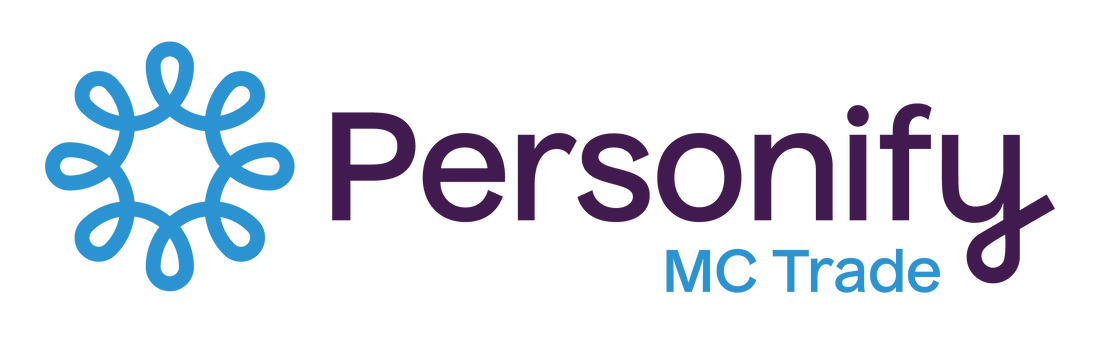***Restricted Members Only Pages are NOT created in this website editor. You will need to create these pages from within your MC Trade Database and restrict them as needed by Member Only or Affiliation Code.***
In the Member Portal Settings in your MC Trade Database, you can create a set of Customized Menu Item Pages that will appear in the Menu Bar of your Member Portal. The page type options include external links, links to other web components, and custom restricted content. To set up this additional set of pages/menu items:
- Go to Admin > Global Settings and choose Web Preferences, then Member Portal Settings
- Enter the label you want to use for the dropdown list of additional menu items (e.g. "Other Resources")
- Click Add a Menu Item, and enter the name of the item as you want it to appear on your portal
- From the Page Type dropdown, select Custom Portal Content. A new selection option will appear for the Web Content records for this new page.
- Select the Web Content Type "Members Only".
- Select any existing web content, or choose Create New Content.
- Use the WYSIWYG editor to create or edit the content that will appear on the page.
- If you would like to further restrict this portal content to only specific Affiliation Codes, type the Affiliation into the box and select the authorized Affiliation(s). Profiles will only be able to see this content if they have one of the Affiliations selected.
- Click Save.
- You can add as many additional menu items as you need, and drag and drop them into the order in which you want them to appear in the menu.